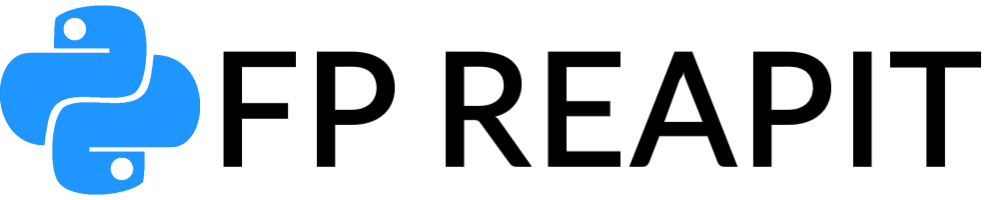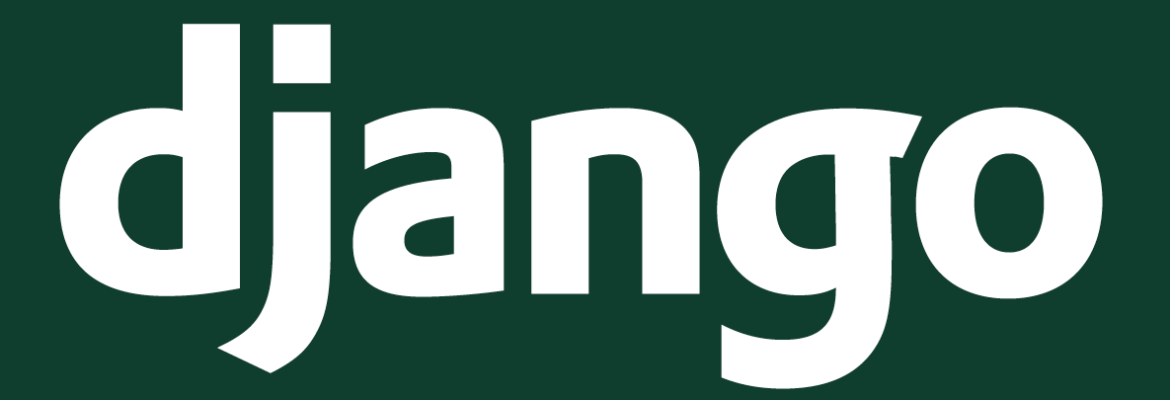Integrating a PostgreSQL database (DB) into your Django project marks a crucial stride towards crafting dynamic, data-driven web applications. In this detailed guide, you’ll navigate through the entire process step by step, achieving a seamless bond between PostgreSQL and Django.
By the end, you’ll have a solid foundation to construct a potent backend DB for your web applications.
Step 1: Prepare Your Development Environment
Before delving into the process of connecting a PostgreSQL DB to your Django project, it’s imperative to ensure that your development environment is finely tuned. This preliminary step not only readies you for the upcoming tasks but also ensures a glitch-free integration process.
Prerequisites:
- Installed Python and Django: Ensure that Python, the foundational language of Django, is present on your system, along with the Django framework itself. Installing Django is a breeze, accomplished through the following command: pip install django;
- Text Editor or Integrated Development Environment (IDE): Select a text editor or development environment that aligns with your preferences for writing code. Popular choices encompass Visual Studio Code, PyCharm, Sublime Text, and Atom;
- Basic Command Line Proficiency: Familiarize yourself with fundamental command line operations, as you’ll frequently execute various commands throughout the integration process.
Actions:
- Install Python and Django: If Python and Django aren’t already installed on your system, download and install them from their respective official websites. Adhere to the installation instructions provided on these platforms;
- Choose a Text Editor or IDE: Opt for a text editor or IDE that suits your workflow and install it on your system. Configure the selected tool according to your preferences;
- Familiarize with the Command Line: Gain proficiency in fundamental command line operations, including directory navigation, Python script execution, and Django command execution. These skills will prove invaluable during the integration process.
Setting up your Development Environment properly at the initial stage can save you time and prevent potential frustrations down the road. Having Python, Django, a reliable text editor or IDE, as well as command line skills, allows you to focus on the integration itself without unnecessary distractions. With the environment prepared, you can proceed to the following steps for connecting PostgreSQL to your Django project.
Step 2: Install PostgreSQL and Client Tools
To connect a PostgreSQL DB to your Django project, you need to install PostgreSQL itself along with necessary client tools that enable your project to interact with the DB server. This step is crucial to establish a connection and efficiently manage the DB.
Prerequisites:
- Operating System Compatibility: Ensure that PostgreSQL is compatible with your operating system. PostgreSQL supports a wide range of operating systems, including Windows, macOS, and various Linux distributions.
Actions:
- Download PostgreSQL: Head over to the official PostgreSQL website (https://www.postgresql.org/download/) and get the version that matches your operating system;
- Install PostgreSQL: Execute the installation program you downloaded and follow the guided instructions. During the installation, you’ll receive a prompt to create a password for the default PostgreSQL user (“postgres”). Keep this password in memory as it will be necessary later for your DB connection;
- Get Client Tools: While the PostgreSQL installation is in progress, you might be given the option to include extra client tools, like pgAdmin, a widely-used graphical interface for handling PostgreSQL DB. Having pgAdmin on board can be advantageous for visualizing the structure and content of the DB.
Setting up PostgreSQL and essential client tools forms the cornerstone for integrating your Django project with a PostgreSQL DB. These tools provide the means to interact with the DB, handle administrative tasks, and oversee content. Once PostgreSQL and the client tools are properly in position, you can advance to the subsequent stages of configuring your Django project for DB connectivity.
Step 3: Establish a Virtual Environment (Optional but Advised)
- Although crafting a virtual environment for your Django project isn’t obligatory, it brings forth various benefits, including isolation and efficient dependency management. This stage ensures that all project dependencies are confined within an isolated environment, thwarting conflicts and upholding a tidy development environment.
Prerequisites:
- Python Virtual Environment Tool: Make sure you have the Python virtual environment tool, commonly known as venv, installed. If not, you can obtain it by executing the following command: pip install virtualenv.
Actions:
- Navigate to the Project Directory: Launch a terminal or command prompt and navigate to the designated directory where you intend to create your Django project;
- Create a Virtual Environment: Within the project directory, generate a fresh virtual environment using this command: python -m venv env. Here, replace “env” with your preferred name for the virtual environment;
- Activate the Virtual Environment: Activate the virtual environment using the appropriate command for your operating system:
Windows:
bash
.\env\Scripts\activatemacOS and Linux:
bash
source env/bin/activateCreating a virtual environment provides dedicated space for your Django project, ensuring that its dependencies are isolated from other projects and the system-wide Python installation. This isolation prevents conflicts and aids in maintaining a consistent development environment.
Activating the virtual environment before working on your project ensures that the project utilizes the correct dependencies. Although this step is not obligatory, it is highly recommended to ensure cleanliness and organization throughout the development process.
Step 4: Install psycopg2 Library
To establish a connection between your Django project and the PostgreSQL DB, you need to install the psycopg2 library. This library serves as a PostgreSQL adapter for Python, seamlessly integrating your Django application with the DB.
Prerequisites:
- Activated Virtual Environment: Ensure that your virtual environment is activated. If not, activate it using the appropriate command for your operating system:
Windows:
bash
.\env\Scripts\activatemacOS and Linux:
bash
source env/bin/activateActions:
- Install psycopg2: After activating the virtual environment, install the psycopg2 library using the following command: pip install psycopg2
Installing the psycopg2 library establishes a bridge between your Django project and the PostgreSQL database. This library enables your project to interact with the database, execute queries, and manage data. By installing psycopg2, you’ll be ready to configure your Django project to connect to the PostgreSQL database in the following steps.
Step 6: Configure Database Settings
Configuring your Django project to connect to the PostgreSQL DB involves updating the DB settings in the project’s configuration file. This step ensures that your project knows where and how to establish a connection to the DB.
Prerequisites:
- DB Access Information: You should have the following information ready:
- DB Name: The name you assigned to your PostgreSQL DB;
- DB User: The username with access to the DB (typically “postgres”);
- DB Password: The password associated with the DB user;
- DB Host: The address of the PostgreSQL DB host (usually “localhost”);
- DB Port: The port number on which the PostgreSQL DB is running (usually 5432).
Actions:
Open the settings.py File: In your Django project directory, locate the settings.py file within the config folder. This file contains various configuration settings for your project.
Update the DATABASES Dictionary: In the settings.py file, find the DATABASES dictionary. It will look something like this:
python
Copy code
DATABASES = {
'default': {
'ENGINE': 'django.db.backends.sqlite3',
'NAME': BASE_DIR / 'db.sqlite3',
}
}Replace with PostgreSQL Configuration: Replace the dictionary with the following PostgreSQL configuration:
python
DATABASES = {
'default': {
'ENGINE': 'django.db.backends.postgresql',
'NAME': 'your_database_name',
'USER': 'your_database_user',
'PASSWORD': 'your_database_password',
'HOST': 'your_database_host', # Usually 'localhost'
'PORT': 'your_database_port', # Usually 5432
}
}Save and Close: Save the changes in the settings.py file.
Configuring your project’s DB parameters is a critical step in establishing a connection to the PostgreSQL DB. By providing accurate access information, you ensure seamless interaction between your Django project and the database. Now that all settings are in place, your project is ready to connect to the PostgreSQL DB and perform operations such as migration and querying.
Conclusions
Following this step-by-step guide, you’ve successfully connected a PostgreSQL DB to your Django project. This integration lays the foundation for creating versatile web applications that can store, retrieve, and manage data effortlessly. By harnessing the extensive capabilities of PostgreSQL and Django, you can craft dynamic, data-driven applications for your users.