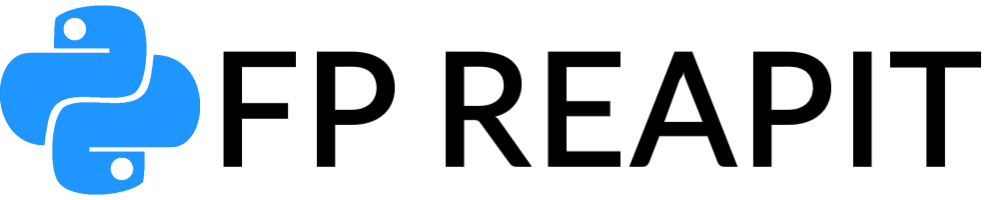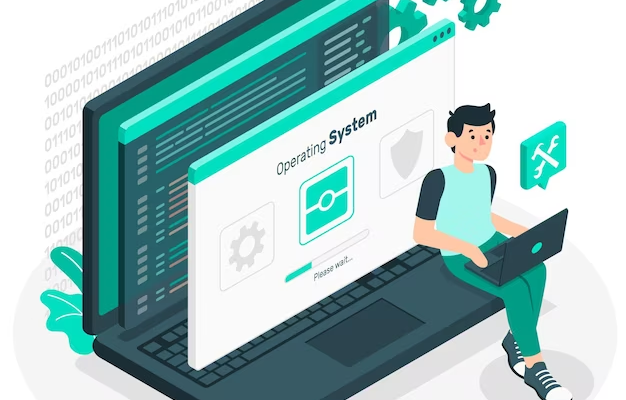If you’re new to web development, Django provides a robust framework based on the Python programming language. The first step in creating dynamic and feature-rich web apps is to install Django on your Windows operating system. We’ll walk you through the process of installing Django step by step in this detailed guide, ensuring that you’re well-equipped to begin your web development journey.
Getting Started with Django Installation
Before beginning the installation process, it is critical to understand the relevance of Django. Django is a powerful web development framework that makes it easier to create web applications. Its Model-View-Controller (MVC) architectural style streamlines code organization, allowing developers to design scalable and maintainable systems. Let’s get started with installing Django on your Windows machine.
Step 1: Installing Python
Django operates on the Python programming language, so it’s imperative to have Python installed on your system. Follow these steps to ensure you have Python up and running:
- Check the Python Version: First, determine whether Python is already installed and, if so, whether it is the most recent version. Consider upgrading if your version is out of date;
- Python can be downloaded here: Go to the official Python website and download the most recent version. Python 3.10.5 is the most recent version at the time of writing. Download the Python Installer that is appropriate for your system;
- Install Python: Run the Python Installer and make sure to check the box that says “Add Python to PATH.” This step is critical since it allows for better access to Python instructions;
- Install Dependencies: The installation procedure will also install pip, a Python package manager that will be used later when installing Django.

Step 2: Creating a Virtual Environment
Virtual environments are crucial for isolating project-specific dependencies and ensuring that they do not interfere with each other. While two popular options exist — virtualenv and pipenv — we will guide you through both methods.
Using virtualenv:
- Navigate to Project Folder: Open your terminal and change the directory (cd) to the folder where your Django project will reside;
- Create Virtual Environment: Run the following command to create a virtual environment named ‘env’:
python -m venv env
- Activate Virtual Environment: To activate the virtual environment, use the appropriate command based on your terminal:
- On Windows Command Prompt:
env\Scripts\activate
- On Windows PowerShell:
.\env\Scripts\Activate
Using pipenv:
- Navigate to Project Folder: As before, use the terminal to navigate to the desired project folder.
- Install Django in a Virtual Environment: Execute the following command to install Django and create a virtual environment:
| Step | virtualenv | pipenv |
|---|---|---|
| 1 | Navigate to your project folder in the terminal. | Navigate to your project folder in the terminal. |
| 2 | Create a virtual environment using the command: python -m venv env. | Install Django and create a virtual environment with a single command: pipenv install django. |
| 3 | Activate the virtual environment with the command: <br>On Windows Command Prompt: env\Scripts\activate <br>On Windows PowerShell: .\env\Scripts\Activate | No need to activate the virtual environment separately; Django is installed within it during the creation process. |
Step-by-Step Guide: Installing Django on Windows
For your convenience, we have made for your detailed instructions on the correct installation:
| Step | Action |
|---|---|
| 1 | Create a folder for your project and navigate to it using the terminal. |
| 2 | If using virtualenv, create and activate the virtual environment. <br> If using pipenv, install Django and create the virtual environment. |
| 3 | Verify that Django is installed correctly by checking its version. |
Feel free to copy and paste these tables into your article as needed. They provide concise and organized information to guide readers through the installation process and highlight the differences between different tools and steps
Conclusion
Congratulations! You’ve successfully installed Django on your Windows system and set up a virtual environment to facilitate efficient project development. With the power of Django at your fingertips, you’re poised to create dynamic and engaging web applications. Whether you’re building your first Django project or looking to expand your web development skills, this installation guide has equipped you with the foundation you need.
Remember, this guide focuses on creating an optimal environment for learning and development purposes. When deploying projects for production, ensure you follow best practices, including using suitable web servers and databases. As you embark on your Django journey, explore its rich documentation, engage with the developer community, and continue expanding your horizons in the world of web development.
FAQ
If you already have Python installed, ensure that it is the latest version. Upgrading to the latest version is recommended to ensure compatibility with the Django framework.
While virtualenv and pipenv are the most popular choices, you can explore alternatives like conda environments for managing your project dependencies.
Using a virtual environment is strongly recommended for Django development to ensure project isolation and prevent conflicts between different projects’ dependencies.
While it’s possible to install Django globally, it’s recommended to use virtual environments to create an isolated environment for each project. This approach prevents version conflicts and ensures project-specific dependencies.